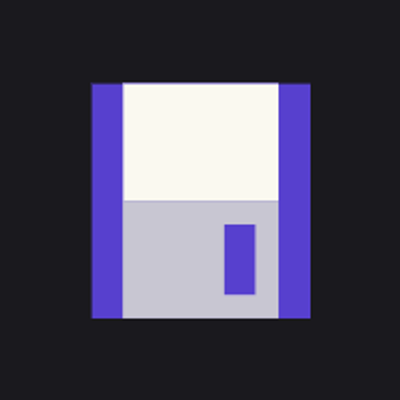Project Overview
Curvance is a pioneering decentralized finance (DeFi) protocol designed to optimize liquidity management across multiple blockchain networks. It functions as a full-service omnichain money market, allowing users to collateralize assets, leverage positions, and earn rewards efficiently.
Guide
How to get the Curvance ($CVE) token airdrop?
Time needed: 3 hours
Here's a guide on how to get the potential Curvance ($CVE) token airdrop.
Connect to Curvance
Connect your MetaMask wallet to https://app.curvance.com/.
Complete Sepolia Tasks
The first set of tasks are on the Ethereum Sepolia testnet network. Therefore, make sure you are on the correct network. A guide on how to complete the Sepolia Tasks are set out in steps 3 to 10 below.
Get testnet tokens
Click on "Faucet" at the top of the page and "Click all". Note you will need to get testnet ETH separately from another faucet. Come back every 24 hours to make a new faucet request.
Deposit and collateralize assets
Click on the notification button on the top right-hand corner and click on "Deposit Asset(s)". Afterwards, click "Deposit" and enter the amount of WBTC you wish to deposit. Approve the transaction and confirm the deposit both on the page and on MetaMask. Note this will also complete the "Collateralize Asset(s)" task.
You can also click on the notification button to track your testnet task progress.
Borrow assets
Click on the notification button on the top right-hand corner and click on "Borrow Asset(s)". Then click "Borrow" and enter the amount of USDC you wish to borrow. Confirm the transaction.
Repay assets
Note you will need to wait 20 minutes after borrowing assets i.e. task 4 above before you can repay. To repay, click on the notification button on the top right-hand corner and click "Repay". Scroll to the bottom of the page and click "Repay", enter the amount you wish to repay and click "Approve". Confirm the transaction.
Lend Assets
On the dashboard, click "Lend", enter the amount you wish to lend and follow the steps to approve the transaction.
Lock CVE
Click on the notification button on the top right-hand corner and click on "Lock CVE". Enter the amount you wish to lock and click "Approve". Follow the steps to approve the transaction and lock the token.
Unlock CVE
Click "Manage" and "Unlock". Note however there will be a penalty for unlocking early.
Withdraw
Click on the notification button on the top right-hand corner and click on "Withdraw". Scroll to the bottom of the page and click "Withdraw". Select the type of balance to withdraw (i.e. Uncollateralized Balance or Collateralized Balance) and enter the amount you wish to withdraw. Click "Continue" and "Withdraw".
Complete Berachain tasks
The Berachain tasks are completed on the Berachain bArtio testnet network. A guide on how to complete these tasks are set out in steps 12 to 19 below.
Mint testnet tokens
Click on the notification button on the top right-hand corner and click on "Mint testnet tokens" under the Berachain tasks. If you are not already, you will be changed to the Berachain bArtio network. On the popup window, click on the Berachain faucet button to get testnet Berachain tokens so that you can pay transaction fees on the network. On the new window, enter your wallet address and click "Drip Tokens". Afterwards, claim the remaining testnet tokens by clicking "Claim all" on the dashboard. Come back every 24 hours to make a new faucet request.
Deposit Asset(s)
On the dashboard, make sure you are on the Deposit tab and click "Deposit". Select the type of deposit you wish to make and enter the amount you wish to deposit. Approve the transaction.
Borrow Asset(s)
On the dashboard, make sure you are on the Borrow tab and click "Borrow". Select the amount you wish to borrow and click "Borrow". Approve the transaction.
Repay Asset(s)
Note you will need to wait around 20 minutes after borrowing assets i.e. task 14 above before you can repay. On the dashboard, make sure you are on the Borrow tab and scroll to the bottom of the page. Click "Repay", enter the amount you wish to repay and click "Approve". Confirm the transaction.
Lend Asset(s)
On the dashboard, click "Lend" and enter the amount you wish to lend. Approve and confirm the transaction.
Lock CVE
Click on the notification button on the top right-hand corner and click on "Lock CVE". Enter the amount you wish to lock and click "Approve". Follow the steps to approve the transaction and lock the token.
Unlock CVE
Click "Manage" and "Unlock". Note however there will be a penalty for unlocking early.
Withdraw
Scroll to the bottom of the page and make sure you are on the Deposit tab, and click "Withdraw". Select the type of balance to withdraw (i.e. Uncollateralized Balance or Collateralized Balance) and enter the amount you wish to withdraw. Click "Continue" and "Withdraw".
Complete Arbitrum Sepolia tasks
The Arbitrum Sepolia tasks are completed on the Arbitrum Sepolia testnet network. A guide on how to complete these tasks are set out in steps 21 to 28 below.
Get testnet tokens
Click on "Faucet" at the top of the page and "Click all". Note you will need to get testnet ETH separately from another faucet. Come back every 24 hours to make a new faucet request.
Deposit Asset(s)
On the dashboard, make sure you are on the Deposit tab, scroll to the bottom of the page and click "Deposit". Select the type of deposit you wish to make and enter the amount you wish to deposit. Approve the transaction.
Borrow Asset(s)
Go to the Borrow tab and click "Borrow". Select the amount you wish to borrow and click "Borrow". Approve the transaction.
Repay Asset(s)
Note you will need to wait around 20 minutes after borrowing assets i.e. task 23 above before you can repay. On the dashboard, make sure you are on the Borrow tab and scroll to the bottom of the page. Click "Repay", enter the amount you wish to repay and click "Approve". Confirm the transaction.
Lend Asset(s)
On the dashboard, click "Lend" and enter the amount you wish to lend. Approve and confirm the transaction.
Lock CVE
Click on the notification button on the top right-hand corner and click on "Lock CVE". Enter the amount you wish to lock and click "Approve". Follow the steps to approve the transaction and lock the token.
Unlock CVE
Click "Manage" and "Unlock". Note however there will be a penalty for unlocking early.
Withdraw
Scroll to the bottom of the page and make sure you are on the Deposit tab and click "Withdraw". Select the type of balance to withdraw (i.e. Uncollateralized Balance or Collateralized Balance) and enter the amount you wish to withdraw. Click "Continue" and "Withdraw".\
Latest X Summary
Curvance Project Update
Welcome to the latest update on Curvance, where we bring you the freshest news on airdrops, NFT claims, and more! Dive into the highlights below to stay informed and make the most of your airdrop hunting journey.
Recent Highlights
Privacy Pass NFT Whitelist Giveaway
- Date: April 17, 2025
- Event: Curvance is offering 10 Privacy Pass NFT whitelist spots in collaboration with the @encifherio team. To participate, simply comment on their tweet, and 10 lucky winners will be selected.
- Link to Participate: Tweet Link
Rivo Points Distribution
- Date: April 8, 2025
- Event: Rivo Points have been distributed. Users can check their points by connecting their submitted wallet. If you missed the airdrop window, reach out to the @rivoxyz team for manual distribution.
- Link to Check Points: Tweet Link
Key Events
| Date | Event Description | Link |
|---|---|---|
| April 17 | Privacy Pass NFT whitelist giveaway with @encifherio | Participate Here |
| April 8 | Rivo Points distribution; manual distribution available for missed entries | Check Points |
Stay tuned for more updates and opportunities from Curvance. Make sure to follow their Twitter for the latest news and participate in ongoing events to maximize your rewards. Happy airdrop hunting!
Latest Tweets
Recent Tweets
The Curvance team continues to cook! 👨🍳 Here's everything we did last week 💾 Infra & Backend 🛠️ -AWS → Cloudflare optimization -AWS migration planning in progress -RPC improvements for Faucet performance -Onchain-bot errors now trigger Discord alerts Markets v2 📊 -New Market https://t.co/yzkXoUzn9A

Curvance is for you 💜
https://t.co/dN2w4ZaOvc
RT @Crypto_Tom111: In many of our Spaces and AMAs, we often emphasize that @monad_xyz isn’t just where we’re deploying — it’s where we’re b…